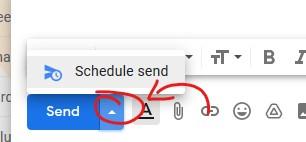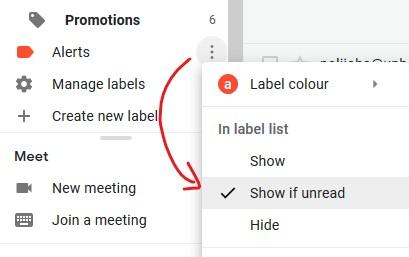Explore the World's Best Ideas
Join today and uncover 100+ curated journeys from 50+ topics. Unlock access to our mobile app with extensive features.
Use 'Schedule Send' Productively
You can schedule your email to be sent at a specific date and time in the future by clicking the small arrow next to the Send button.
This is useful when you need to send, after a 1:1 or an informational interview, a follow up email that contains some highlights from the conversasion.
This goes hand in hand with writing the email while the conversation is still fresh in your memory but you need to send the next day.
PRO TIP: Use this feature to send holiday wishes in advance.
24
154 reads
Using the * asterisk search operator
If you can't remember someone's name, but you know his company/domain, you can search your emails using the * asterisk operator. This will return all of the people you interacted with from that specific company.
Example: Searching for "*@deepstash.com" will show you all your conversations with people from Deepstash!
24
145 reads
Show labels only if unread
If you like using labels in your Gmail Workspace, it can get a little crowded after a while. You can hide that label if all it's corresponding emails are read by pressing it's 3 dots menu and select Show if unread.
This way, that label will pop back up only if it has an unread email.
23
107 reads
The easy way to create filters
If you have recurring emails that annoy you or you simply want an organized inbox without doing it manually you can filter them automatically:
- Open an email that fits in that particular category you want it sorted
- From the 3 dots menu in the right hand side (under the print button) go to Filter messages like this
- Write your desired filter and click search to show all the emails that match it
- Open the filter menu again and click create filter
- Select what that filter should do an finish it
Now all those annoying emails will get to their specific category and your inbox will be nice and clean.
23
69 reads
Create aliases using '+'
If you want to send an email with a specific alias on it you can write your recipient's email as: [actual_email]+[desired_alias]@[his_domain].com.
What this will do is send that email with that alias attached to it. If your recipient has a filter for that alias, it will get sorted out quicker!
A good usecase is completing newsletter forms with your_address+newsletter@gmail.com and make a filter so that every email that has the newsletter alias will automatically get labeled.
24
162 reads
Use templates to save time
If you find yourself sending the same emails over and over again or make minor edits each time, you can make custom templates from them. This way you will save time by completing only that part that changes.
Do this by going to Gmail settings > Advanced > Enable Templates. Now, when you write a new email, use the 3 dots menu from the edior window, hit templates and save that template.
24
73 reads
Help your coworkers search their inbox
If you are constantly asked to help with the search filters, just make a filter that fits, make a search in your own inbox and just send your coworker the that URL link you accesed when you pressed search.
When your coworked will press that URL link you sent, the filter with automatically run in their inbox, saving you both some precious time.
21
49 reads
CURATED BY
More like this
6 ideas
Why Stopping Negative Thoughts Is Important
Growth Mindset
1 idea
7 Ways to Burn More Fat While Sleeping (Science-Based)
Gravity Transformation - Fat Loss Experts
2 ideas
Read & Learn
20x Faster
without
deepstash
with
deepstash
with
deepstash
Access to 200,000+ ideas
—
Access to the mobile app
—
Unlimited idea saving & library
—
—
Unlimited history
—
—
Unlimited listening to ideas
—
—
Downloading & offline access
—
—
Personalized recommendations
—
—
Supercharge your mind with one idea per day
Enter your email and spend 1 minute every day to learn something new.
I agree to receive email updates