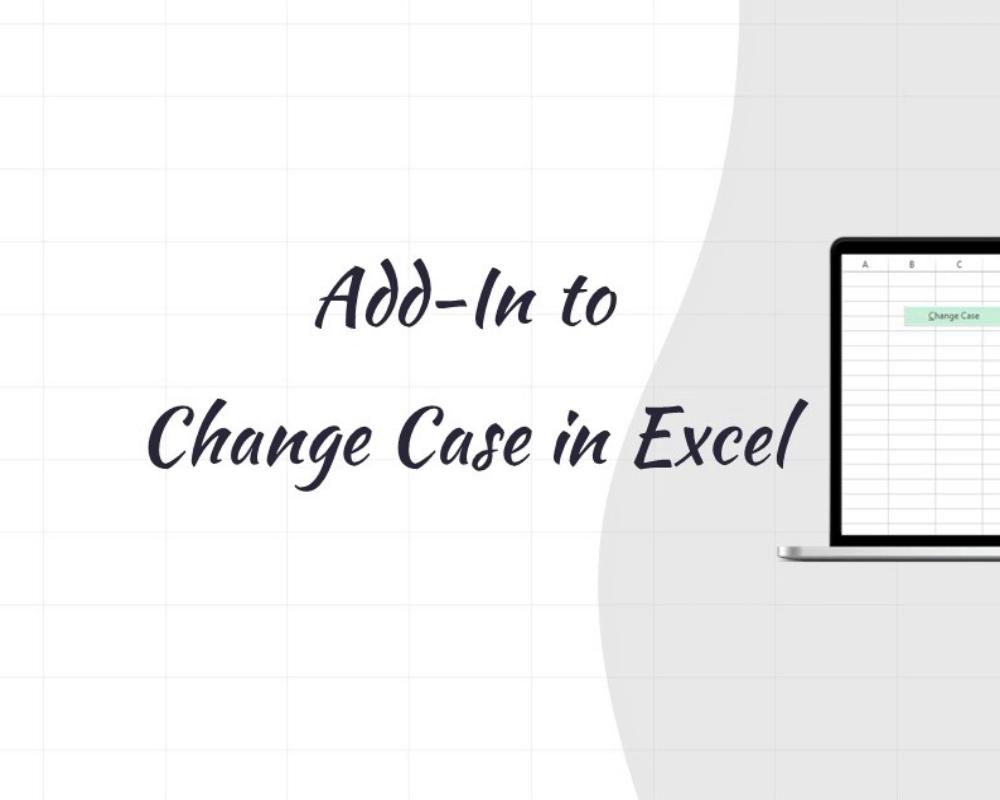Change Case Excel Add-In
Curated from: aneejian.com
Ideas, facts & insights covering these topics:
5 ideas
·121 reads
Explore the World's Best Ideas
Join today and uncover 100+ curated journeys from 50+ topics. Unlock access to our mobile app with extensive features.
Changing Case in Excel
Excel is a powerful spreadsheet software that can assist you in performing a variety of tasks. However, there are times when you may need to alter the case of the text within your cells. For example, you might want to convert a cell's text from uppercase to lowercase, or from sentence case to title case. Unfortunately, Excel does not offer a built-in method for changing case.
4
23 reads
The Add-In
The Change Case Excel Add-In is a straightforward tool designed to help you modify the case of selected cells in Excel.
4
27 reads
Add-In Features:
- UPPERCASE
- lowercase
- Sentence Case
- Capitalize Each Word
- tOGGLE cASE
- aLtErNaTiNg CaSe
4
30 reads
Keyboard Shortcuts:
To easily adjust the case of selected cells, this tool provides customizable shortcut keys. The default key combinations are as follows:
- UPPERCASE: Ctrl + Shift + U
- lowercase: Ctrl + Shift + K
- Sentence case: Ctrl + Shift + S
- Capitalize Each Word: Ctrl + Shift + C
- tOGGLE cASE: Ctrl + Shift + T
- aLtErNaTiNg CaSe: Ctrl + Shift + A
6
20 reads
Conclusion:
This Excel add-in simplifies the process of changing the case of your cells, offering a range of options and customizable keyboard shortcuts to enhance your efficiency. Whether you need to adjust the case of your text for presentation purposes or data analysis, this add-in serves as an invaluable tool in your toolkit.
4
21 reads
IDEAS CURATED BY
CURATOR'S NOTE
Changing the case of text in Excel can be a time-consuming task, especially when dealing with large amounts of data. The built-in functions in Excel for changing case are limited and may require multiple steps to achieve the desired result. Additionally, manually changing the case of each cell can lead to human error and inconsistency in the data. This is where a tool like the Change Case Excel Add-In can help by providing a simple and efficient way to change case with just a few clicks or keyboard shortcuts.
“
Similar ideas
5 ideas
5 Habits That Will Make You A Human Magnet
getpocket.com
3 ideas
How to outsmart 99% of job applicants
vertexviews.wordpress.com
7 ideas
Why America’s Blood Plasma Trade is Rising (And What the Hell That Says About Us)
vertexviews.wordpress.com
Read & Learn
20x Faster
without
deepstash
with
deepstash
with
deepstash
Personalized microlearning
—
100+ Learning Journeys
—
Access to 200,000+ ideas
—
Access to the mobile app
—
Unlimited idea saving
—
—
Unlimited history
—
—
Unlimited listening to ideas
—
—
Downloading & offline access
—
—
Supercharge your mind with one idea per day
Enter your email and spend 1 minute every day to learn something new.
I agree to receive email updates