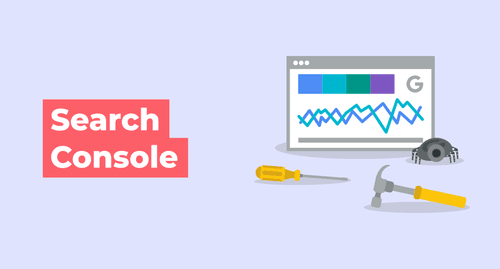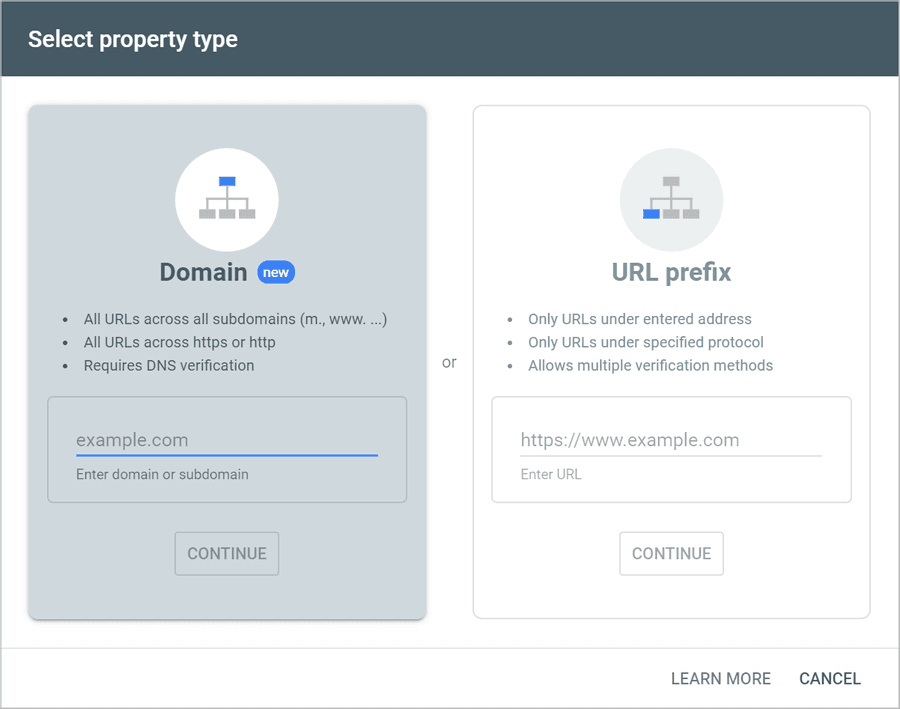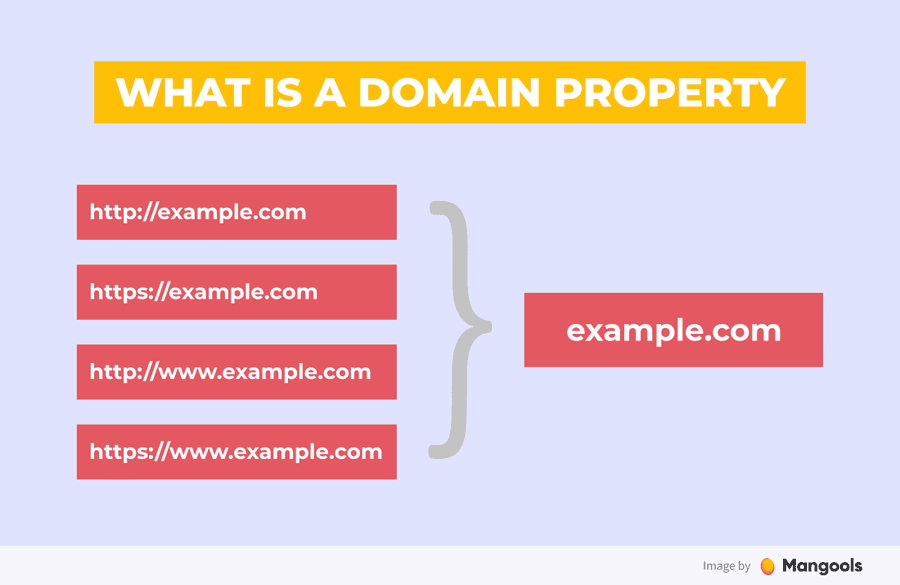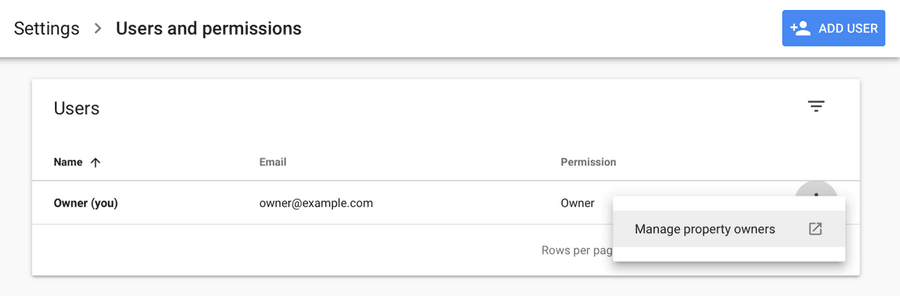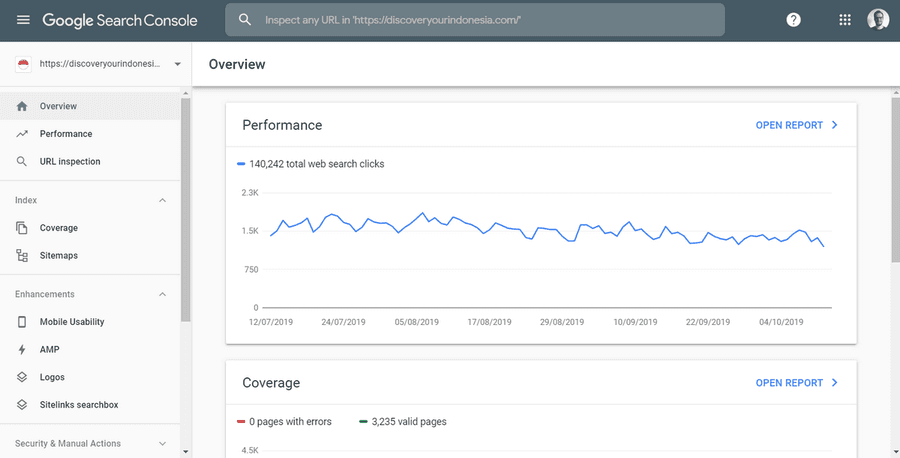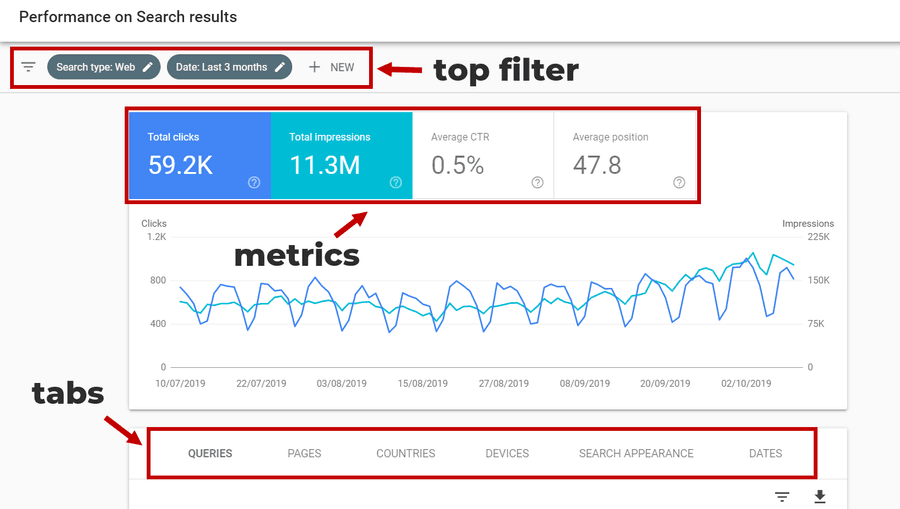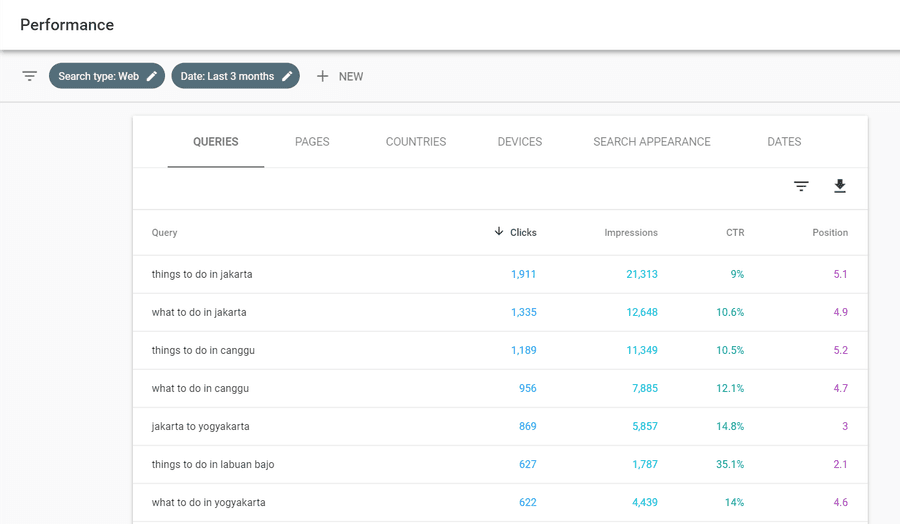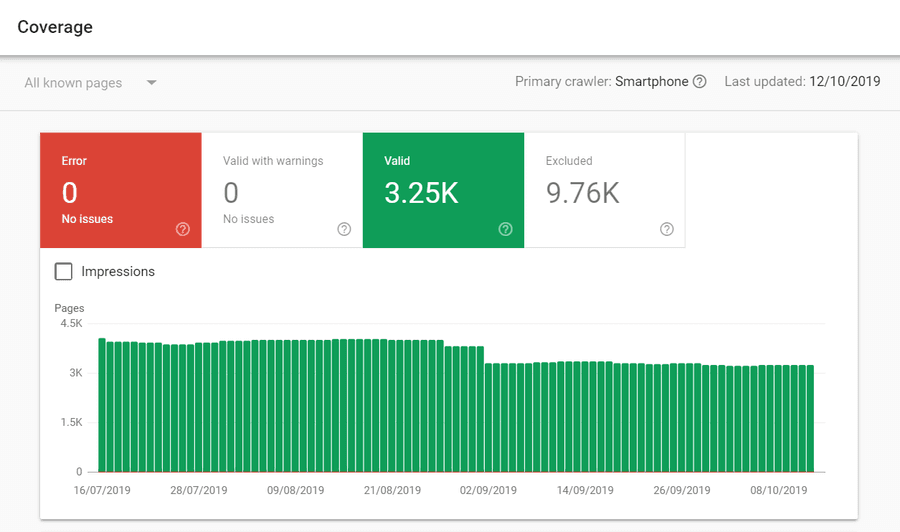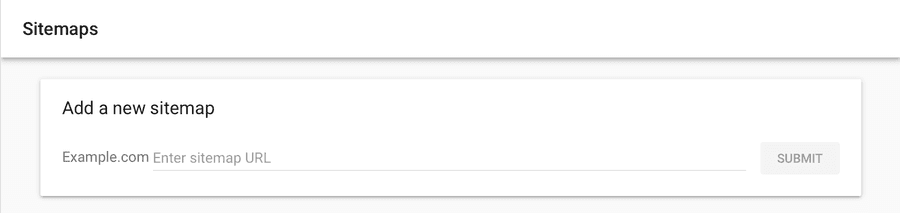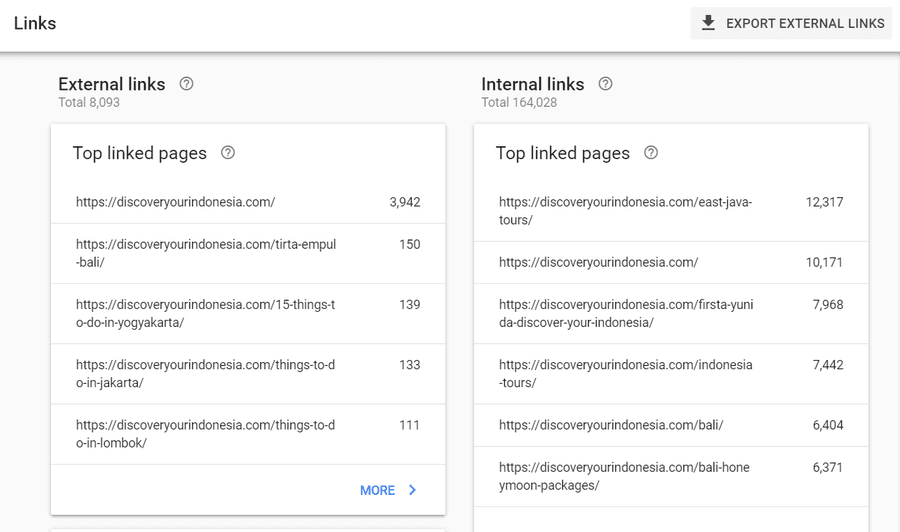Explore the World's Best Ideas
Join today and uncover 100+ curated journeys from 50+ topics. Unlock access to our mobile app with extensive features.
What is Google Search Console?
Search Console (formerly Google Webmaster Tools) is a free online tool by Google consisting of a series of dashboards showing you how your site is performing on Google.
It allows you to access a wide range of important data about your website. For example, you can:
- see how your page is performing in the Search Engine Results Pages (SERP) for various keywords
- find out if you have any problems with content appearing on Google (or indexing, to use the technical term)
- check out what sites are linking to your content
- see how your website is performing by the device used
39
203 reads
Setup Google Search Console
Setting up Google Search Console is quite easy. Head over to its welcome page and log in with your Google credentials.
After signing up, you will be asked to enter your web address in one of two boxes. The left-hand box is for a Domain Property and the right-hand box is for a URL Prefix Property.
39
146 reads
Domain Property
Most people using Search Console select the domain property option. You’ll get the information on how your whole website is performing on Google. This includes all the URLs, subdomains and web protocols (http://, https://, www).
In the past, you had to verify all the protocols separately but thanks to the domain property option, all you need is to enter your domain and all the variations will be included.
36
94 reads
URL Prefix Property
You should use this option if you only want to cover an exact URL format. For example, if you enter https://www.website.com/blog into the required field, only this URL format will be tracked. This option is often used for targeting a specific language mutation on a multilingual website, e.g. https://en-gb.example.com
37
94 reads
Users, owners and permissions
There are three different permissions levels in the Search Console:
Owners: This will probably be you. Owners can view all the site’s data and use all the tools. They can also give other people access to the Search Console. You can also create delegated owners, who have the same control over Search Console as you.
Full Users: Can view all site data and use most of the Search Console tools. They can’t change permissions. Neither can they share access to other G-suite accounts or change the web address.
Restricted Users: Can only view Search Console data and generate basic reports.
36
65 reads
Overview
The Overview Report is the first page that loads when you access Search Console. The dashboard contains a snapshot of key information about your site.
- Site performance report: How many people have clicked on your website from Google
- Coverage report: Information whether your pages are indexed properly on Google
- Enhancements report: Provides information about enhancements (such as AMP) you’ve made on your site
- Manual actions report: This will show you if Google has given you a manual penalty
36
48 reads
Performance report
There are 3 main sections you can adjust or click on to show the data you need:
- top filter
- 4 main metrics
- data tabs
The various variables you can add include:
- Search: Choose to filter the results by web, image, or video
- Date: Filter the results by date range. You can also compare date ranges.
- Query: Filter by specific keywords, or even exclude keywords
- Page: Select a page that you want to focus on
- Country: Filter search results by country
- Device: Filter search results by the device used
- Search appearance: Filter by looking at Rich Results and other variables
36
36 reads
Performance report (contd.)
There are four metrics above the graph:
- Clicks: number of people who visited your site from Google
- Impressions: total number of times your content was seen on Google
- CTR: what %age of impressions resulted in a click
- Position: avg ranking your content has in Google SERP
There are 5 tabs you can select:
- Queries: keywords your content is ranking for
- Pages: how pages & blog posts on your site are performing on Google
- Countries: how your website is performing by country
- Devices: what device do people use to access your website
- Search appearance: whether your structured data appear in the search results
36
32 reads
Coverage report
The index report shows the total number of pages that appear in the search results. If everything is green then things are good.
The red box is where problem pages are displayed. You want the number of problematic pages to be as low as possible, ideally zero.
Under the details section, you can sort issues by status, type, validation, & pages. If you notice sudden spikes or drops in your indexed pages, there’s probably a technical problem.
It’s important to keep on top of these problems and resolve them quickly. Issues with technical performance will affect your visibility on results pages.
37
32 reads
Sitemaps
A sitemap is an XML document that outlines how your website is structured. Your sitemap will help Google crawlers navigate your site. This helps Google find and index your content quickly.
You can tell Search Console where your sitemap is located on your site by entering the URL.
An extra benefit to providing a sitemap in Search Console is that you’ll be alerted of any issues. These include differences between the structure of your site and what Google sees.
37
32 reads
Enhancements
The Enhancements page allows you to view the enhancements you have made to the site.
There are many reports you can find under Enhancements, and many of them will appear only if you have the specific feature implemented on your site.
The 3 most basic reports:
- Mobile usability report: how your site works on mobile
- The Accelerated Mobile Pages report: AMP are stripped-down versions of a page designed to load very quickly on mobile
- Structured data report: Structured data allows you to present additional information in Google SERP
36
29 reads
Manual actions report
Hopefully, you will never have to view this report. By default, it will show No issues detected. If a manual penalty has been applied to your site by a Google employee, then the penalty will appear in this tab.
Google will apply manual penalties to your site if they think you have been doing anything shady. For instance, you might get a manual penalty as a result of buying backlinks.
A penalty from Google can harm your search rankings or result in your site being de-indexed. It is crucial to resolve any manual link penalty if you want to avoid SEO problems.
36
28 reads
Links report
You can view the backlinks pointing to your website. From the table, you can see the pages that have the most internal and external links.
You can see the top linking sites and anchor texts.
The report is a great starting point to find:
- which pages of your website have the most links
- what websites link to you the most
- what are the most common anchor texts
- what pages have the most internal links
In the Top linked pages report, you can click on a specific page to see who links to it.
36
28 reads
Legacy tools and reports
These are some features from the old Search Console. They are not available for domain property so we won’t go into much detail here.
The legacy tools include:
- International targeting – you can set a specific target country (used for hreflang)
- Removals – you can remove URLs from the search results
- Crawl stats – you can view and regulate the frequency of crawls by Google
- Messages – messages from Google
- URL parameters – you can let Google know about various parameters you use
- Web Tools – access to other tools
36
43 reads
IDEAS CURATED BY
Digital Marketer Welcome to my Deepstash where I share ideas I find most valuable for those who wish learn more about digital marketing!
CURATOR'S NOTE
Google Search Console is an essential SEO tool. Yet, some people find it a little bit scary and complicated at first sight. Here's everything you need to know about Google Search Console.
“
Madhav 's ideas are part of this journey:
Learn more about marketingandsales with this collection
How to develop a growth mindset
How to think creatively and outside the box
How to embrace change
Related collections
Similar ideas
Read & Learn
20x Faster
without
deepstash
with
deepstash
with
deepstash
Personalized microlearning
—
100+ Learning Journeys
—
Access to 200,000+ ideas
—
Access to the mobile app
—
Unlimited idea saving
—
—
Unlimited history
—
—
Unlimited listening to ideas
—
—
Downloading & offline access
—
—
Supercharge your mind with one idea per day
Enter your email and spend 1 minute every day to learn something new.
I agree to receive email updates